Here’s how to push:
In the SPA Class Schedule, make sure that the Push checkbox is checked on all – and only the classes that you want to push. Click Save.
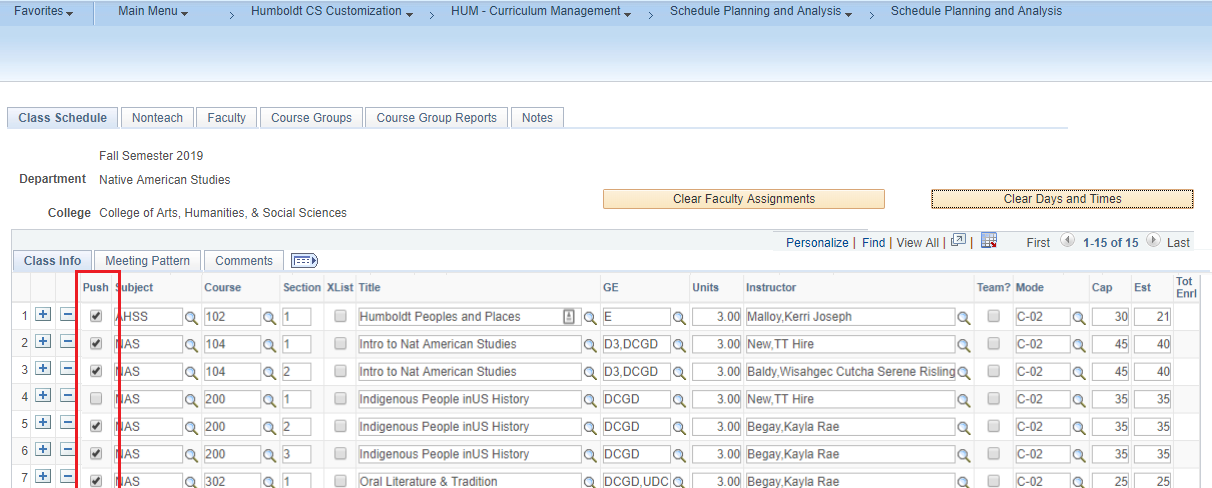
In the breadcrumb, click on Schedule Planning and Analysis and click on SPA Data Push.
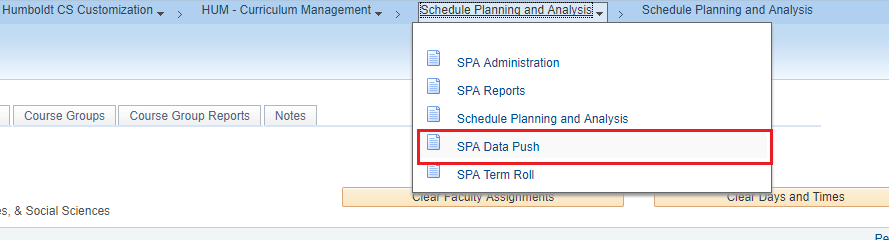
Once the SPA Data Push module is opened, enter your Run Control ID and click Search.
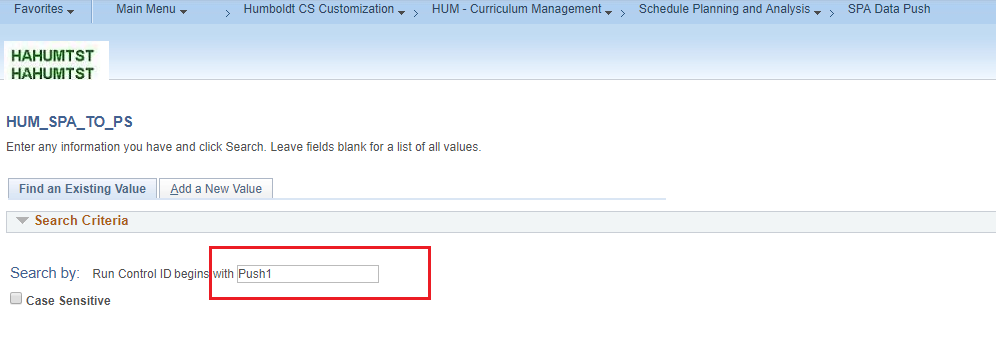
Note: If you have not yet created a Run Control ID, click on the “Add a New Value” tab and create one.
The list of selected classes and sections will display. Ensure that the Term and the Academic Organization are the same as on the Class Schedule from which you are working. If they are not, change those values to match your Class Schedule Term and Academic Organization and click Save.
Click Run to push the meeting patterns and enrollment cap for these classes to PeopleSoft.
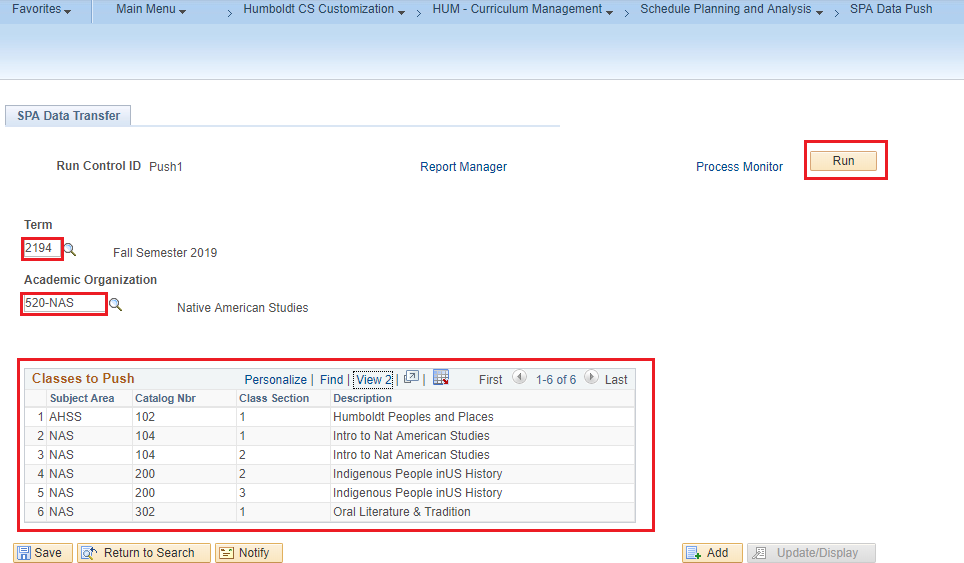
Next you will see the Process Scheduler page. Just click OK.
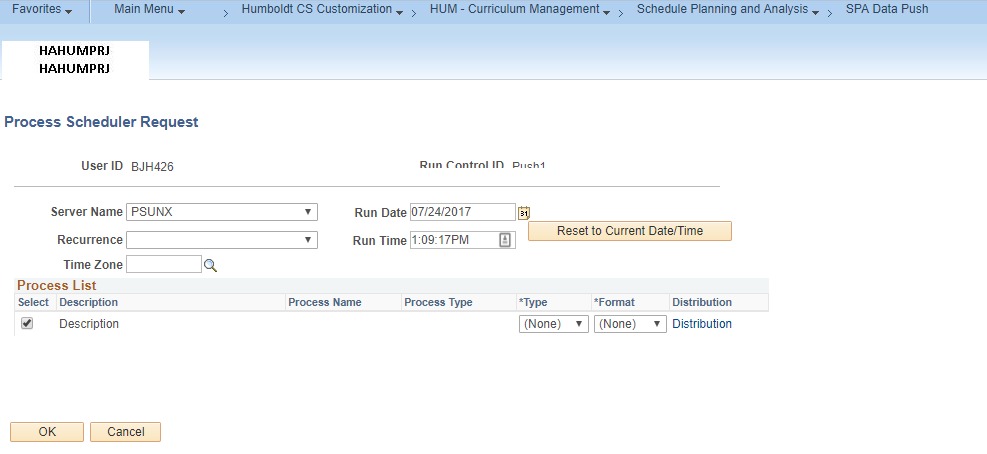
You are now on the Process List page. Click on Refresh until you see Success and Posted for your process in the Process List. Then click on Details
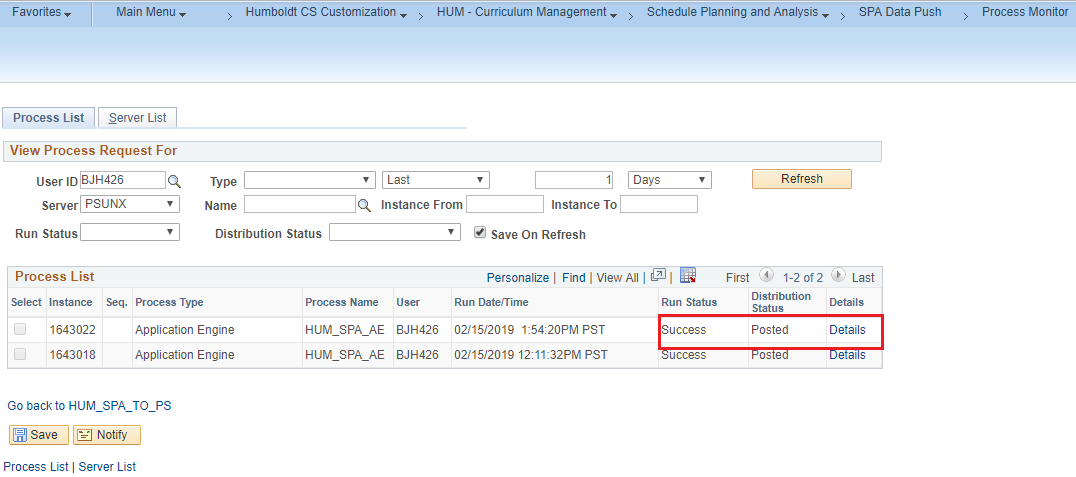
You are now on the Process Detail Page. Click on View Log/Trace to see the results of your push
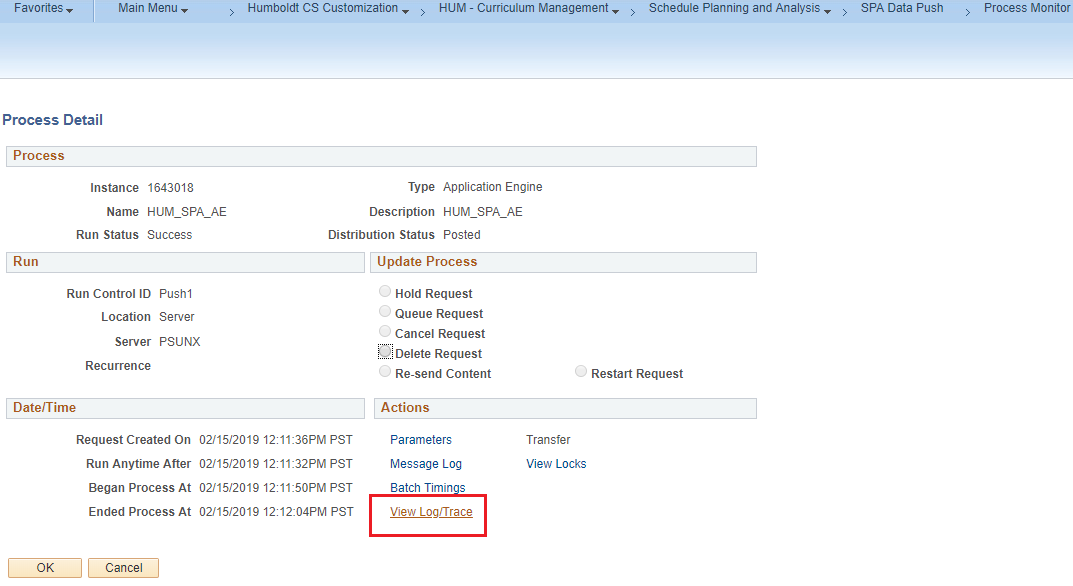
Click on the SPA Log with SPA_DATA_MOVER in the name to review the results.
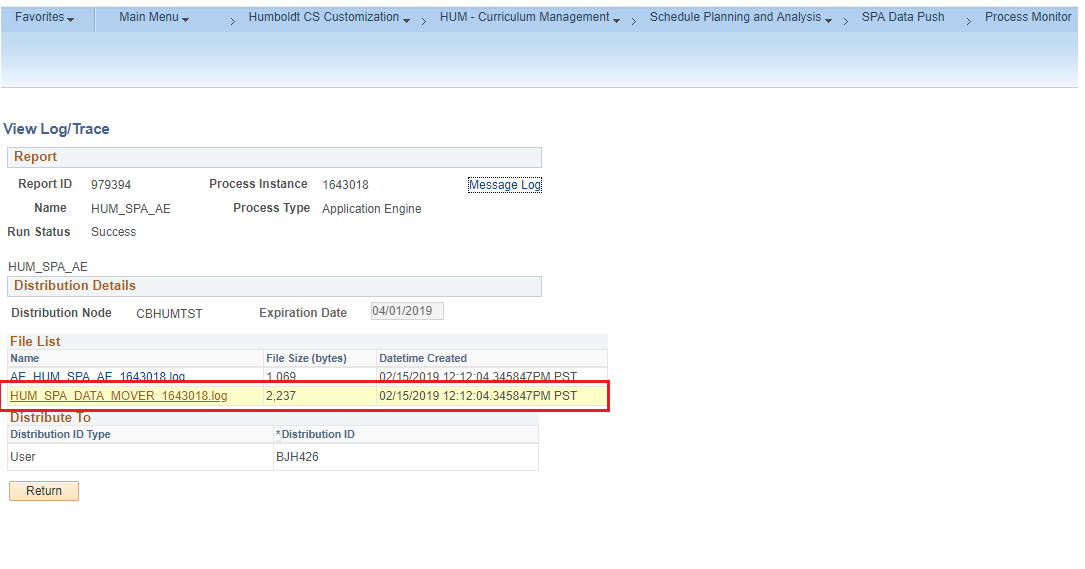
Viewing Log Results
This is what success looks like.
Starting SPA to PeopleSoft Push.
PUSH SUCCEEDED FOR CLASS 2194 670-SW SW 340L 1
End Application Engine.
PUSH SUCCEEDED FOR CLASS 2194 670-SW SW 255 1
End Application Engine.
PUSH SUCCEEDED FOR CLASS 2194 670-SW SW 101 2
End Application Engine.
PUSH SUCCEEDED FOR CLASS 2194 670-SW SW 101 1
End Application Engine.
PUSH SUCCEEDED FOR CLASS 2194 670-SW SW 682 2
End Application Engine.
PUSH SUCCEEDED FOR CLASS 2194 670-SW SW 682 1
End Application Engine.
PUSH SUCCEEDED FOR CLASS 2194 670-SW SW 659 1
End Application Engine.
This is what a problem looks like.

Note: Both the Success and Problem examples above are from the same log so you can have success and problems for different classes in one push.
If you run into a problem, copy and paste your log into an email and send it to spa-support@humboldt.edu. We must have your log to troubleshoot your problems.